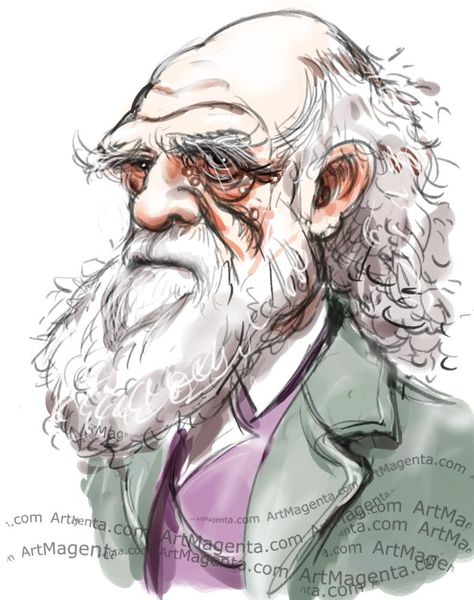Sometimes you change the location of a shared file in your server for technical reasons. When this happens, the link to the shared file you provided to others (e.g., by email or embedded in a document) does not work anymore and shows a 404 error. PURLs (persistent uniform resource locators) are an approach to fixing the problem of unstable URLs (uniform resource locators).
A PURL is a persistent URL, it provides a permanent address to access a resource on the web. When a user retrieves a PURL they will be redirected to the current location of the resource. When an author needs to move a page or file they can update the PURL to point to the new location.
This post covers how to create and use a PURL that you can share with your colleagues.
The PURL system is a service of the Internet Archive.
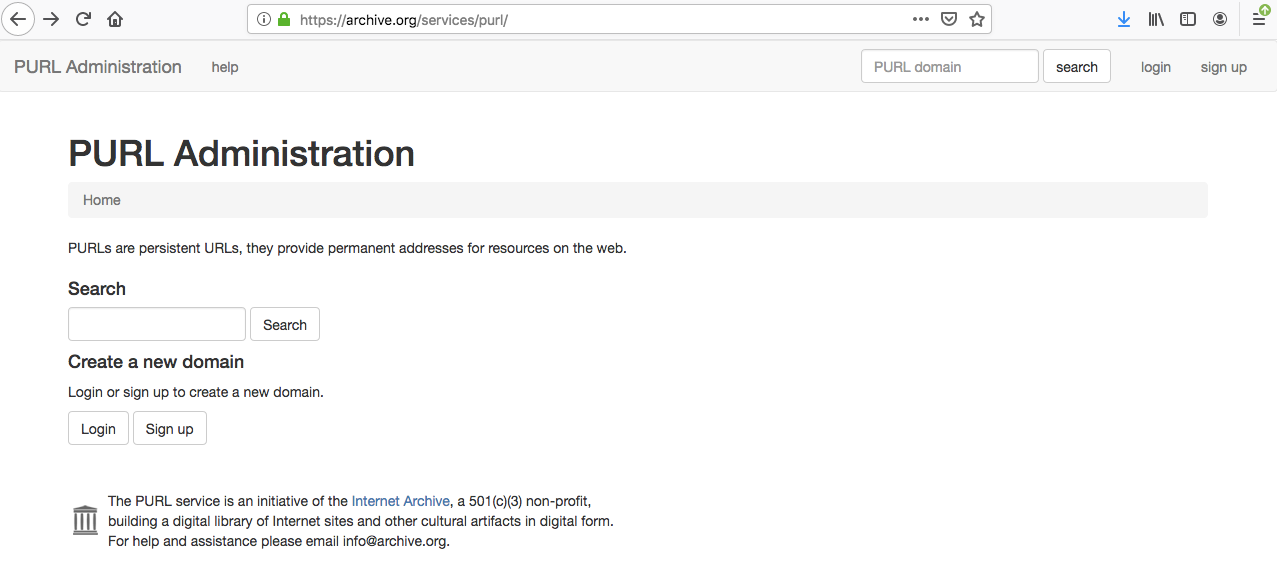
To create and update a PURL, you need to have a user account with the Internet Archive.
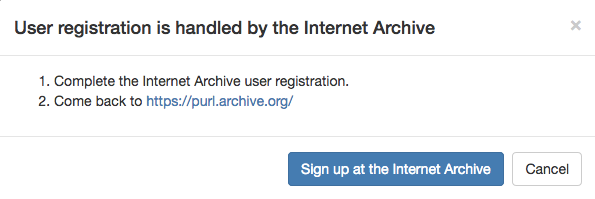
You will be prompted to enter your email and create a password.
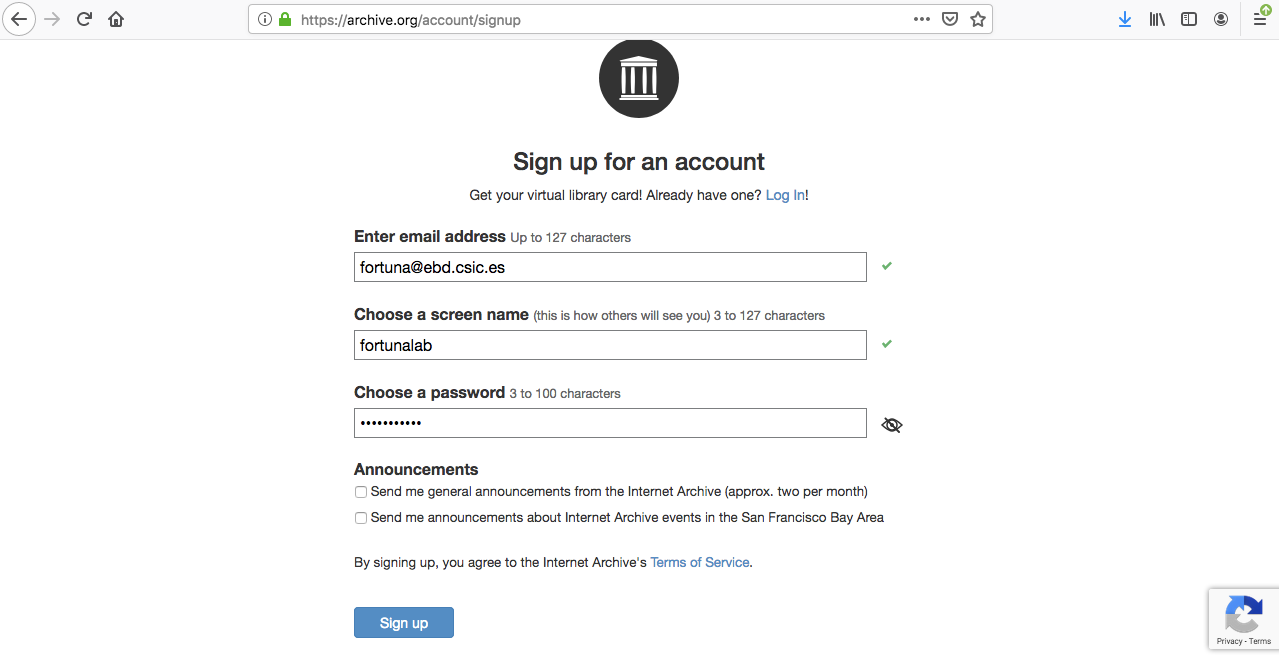
Once you sign up, they will send you a link you will need to click on to validate the registration process.
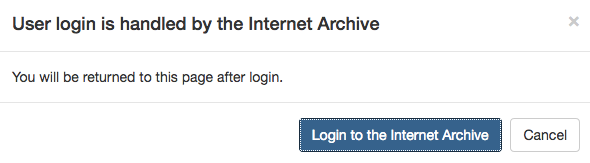
Now you can login with your email and password.
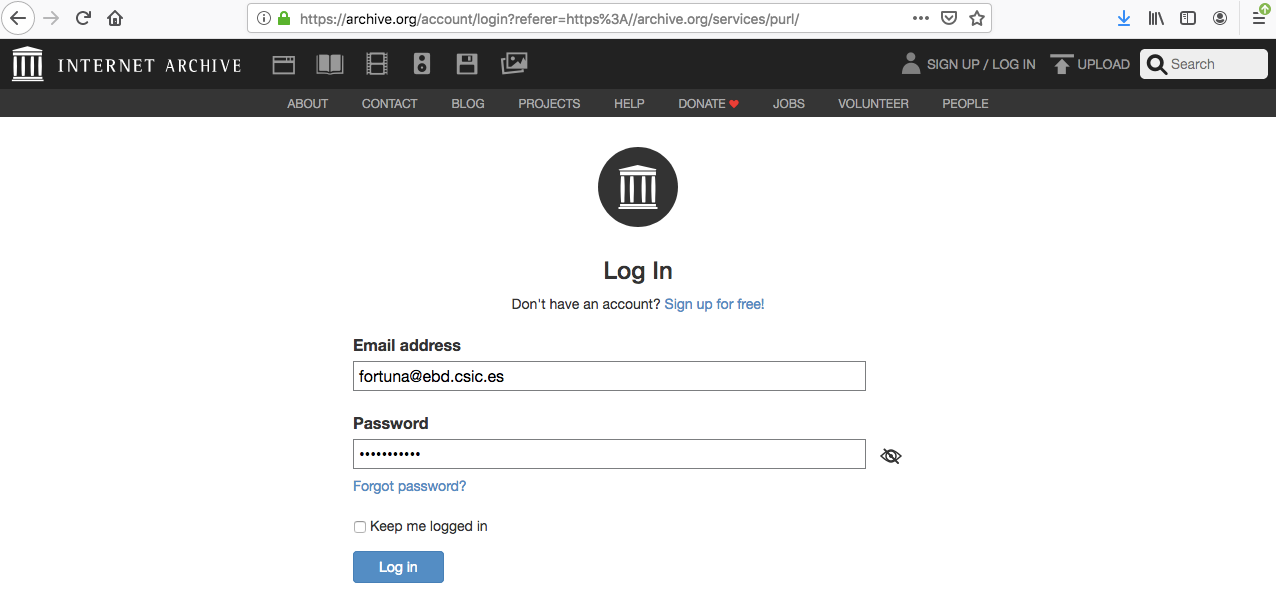
You will be returned to the PURL Administration page.
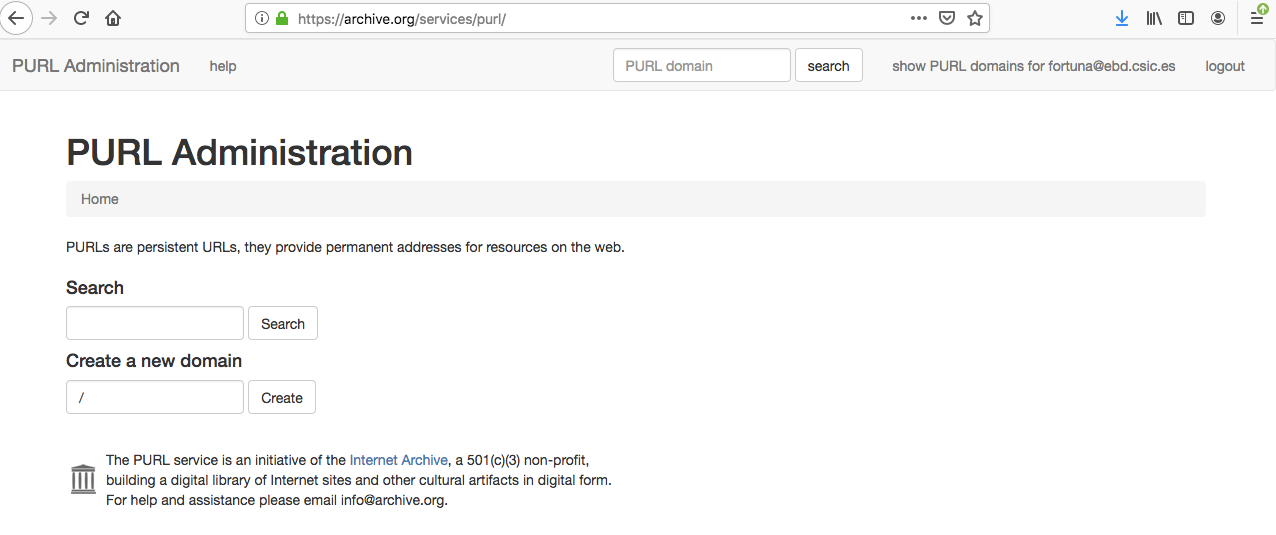
URLs are grouped into domains that can be searched from the home page.
Let's create a domain that will host your URLs.
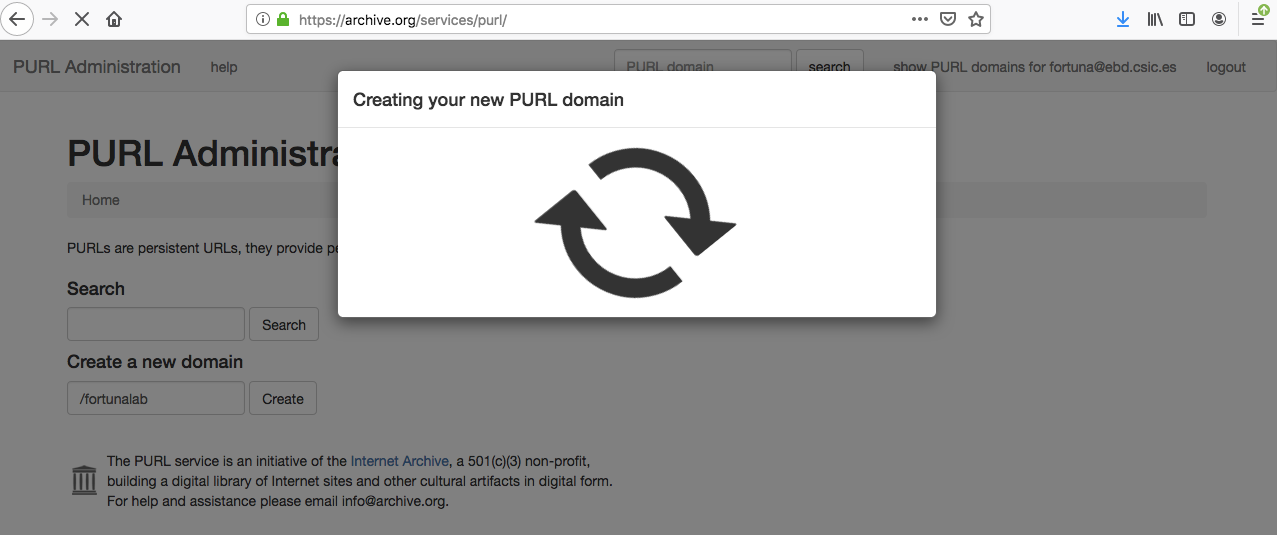
Now it's time to create the PURLs that will point to your URLs.
The PURL resolution service associates the PURL with the actual URL and returns that URL to the client as a standard HTTP redirect.
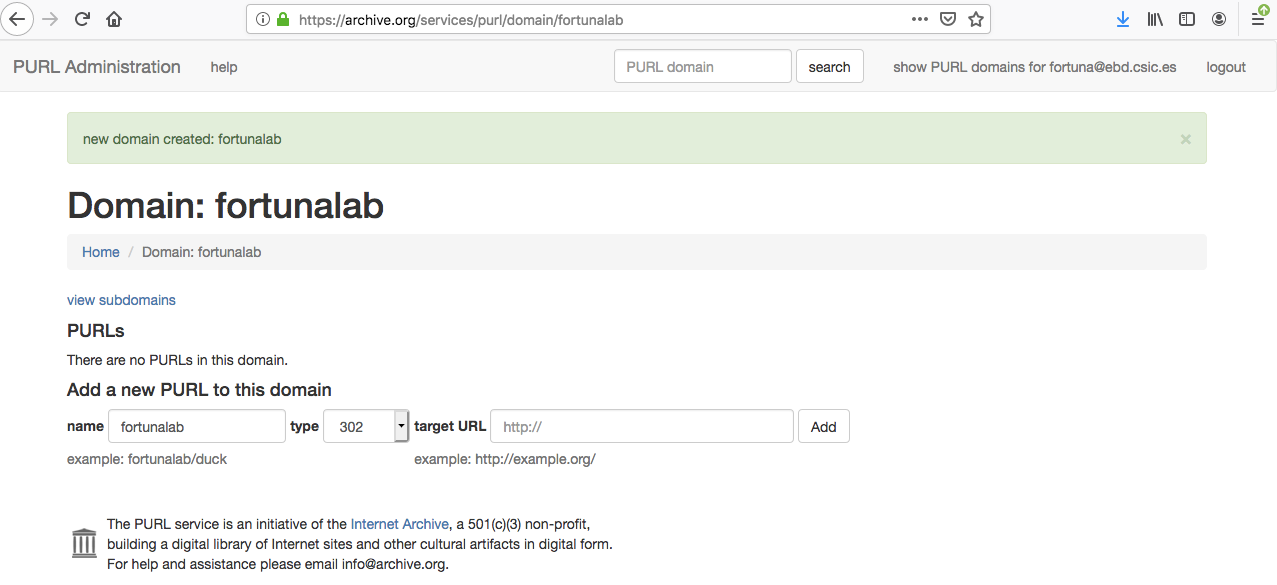
Since the Internet Archive has taken full control of PURLs, we will not use the service shown above, instead, we will go to its website and login our account:
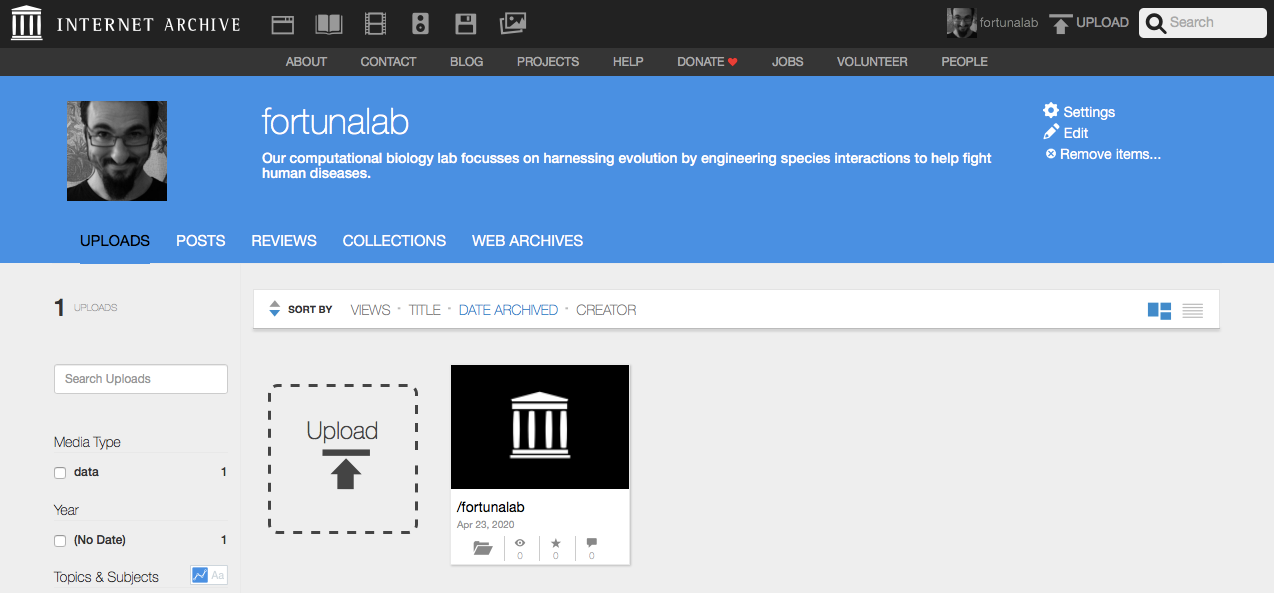
We see our recently created domain /fortunalab. We click on it:
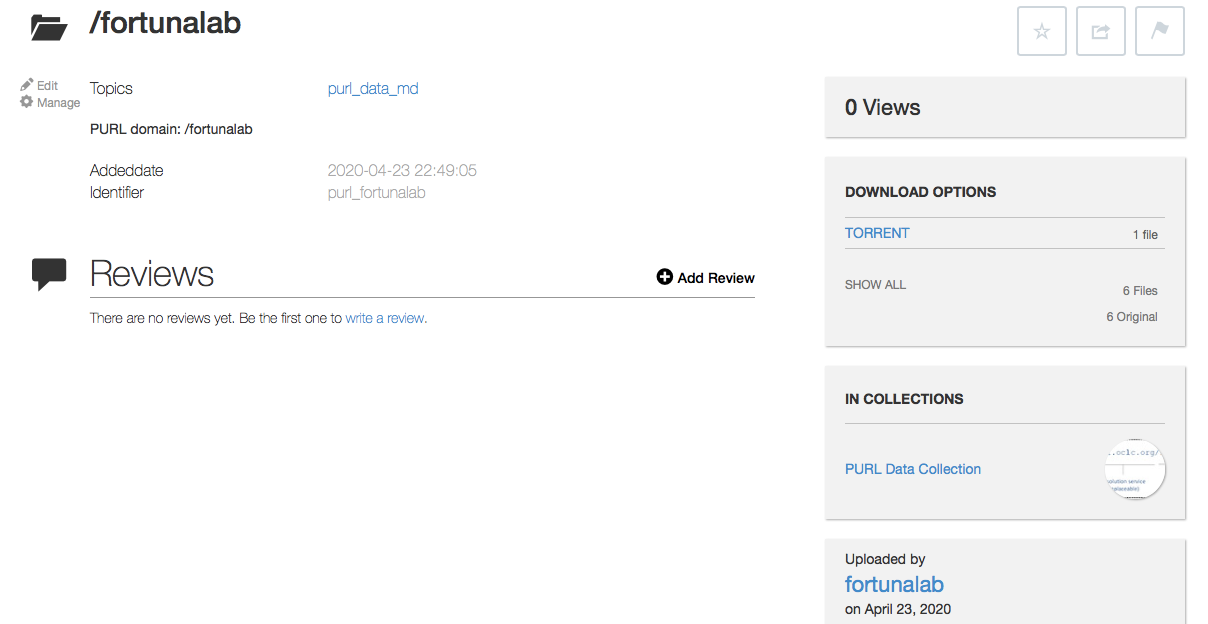
It's empty right now. We click on Edit (top-left corner):
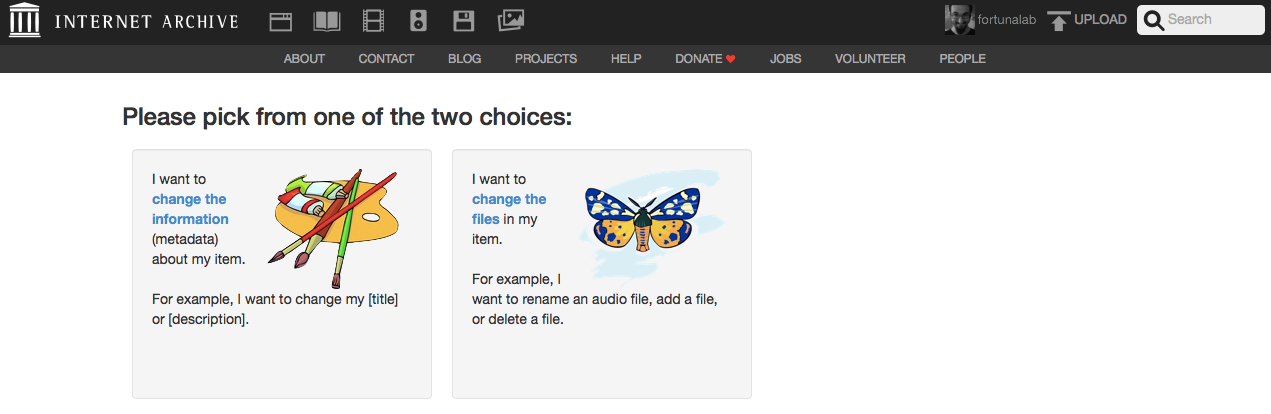
Now, we click on change the files (next to the butterfly):
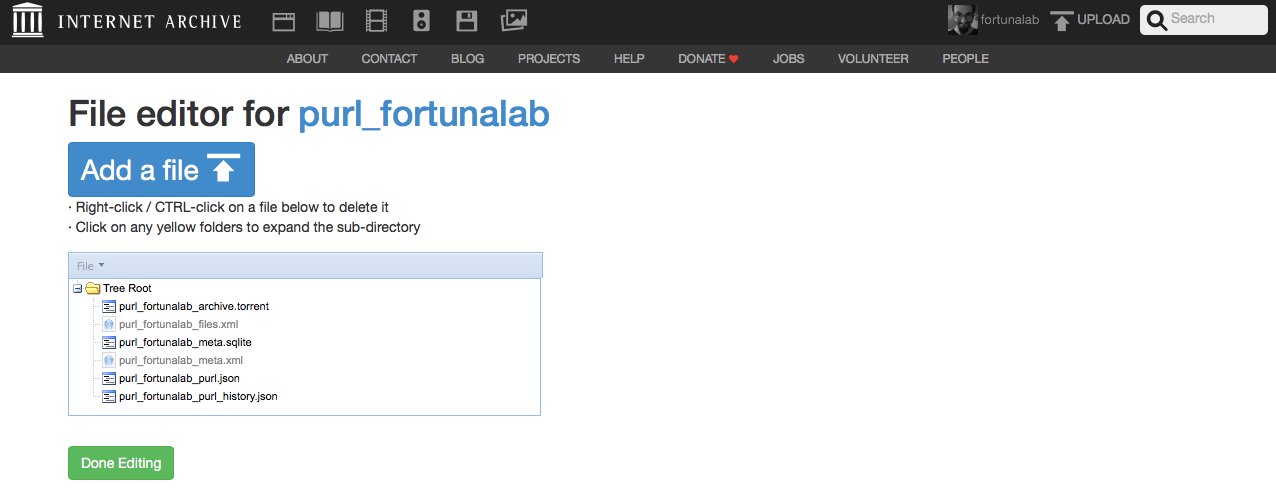
Finally, we select Add a file to upload it.
We see now one comma-separated values file (on the right) pointing to the following address: https://archive.org/download/purl_fortunalab/avida_genbank.csv and a torrent download available at the following address: https://archive.org/download/purl_fortunalab/purl_fortunalab_archive.torrent\
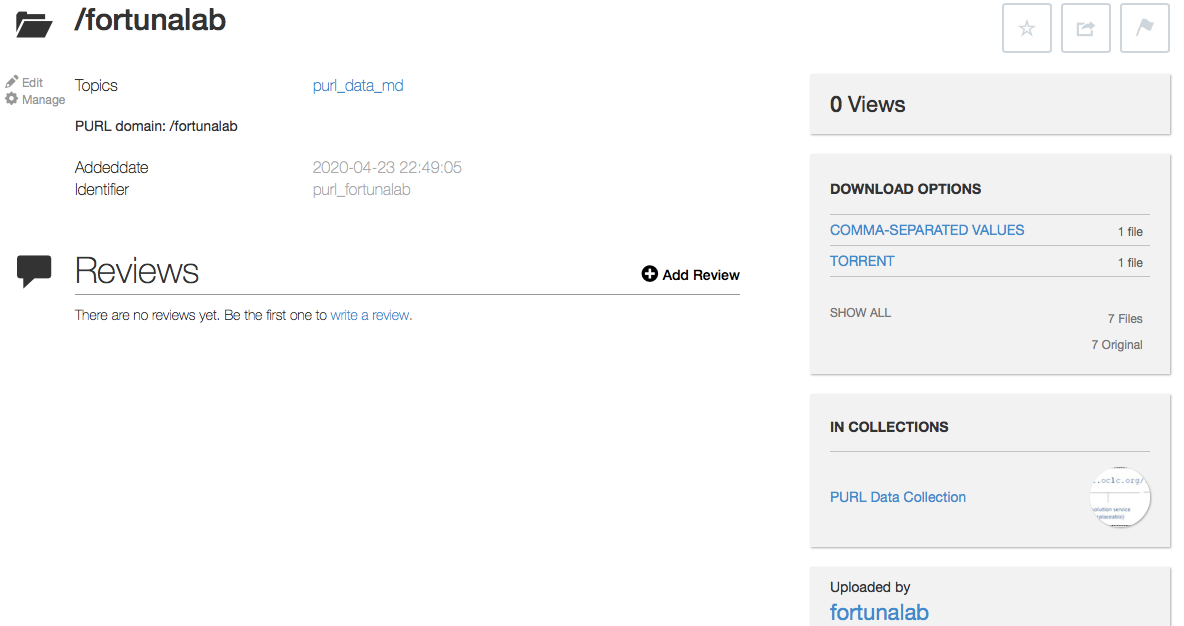
You can share that link with your colleagues.
That's it!